By default, email tracking is enabled when you add recipients to cadences so that Ebsta can provide you with reporting of cadence performance. For more information, refer to either of these articles:
Add a recipient to a cadence in Gmail
Add a recipient to a cadence in Outlook
1. Open up the Ebsta Console by clicking on the following link and sign in with your Salesforce credentials:
2. Select Cadences from the from the top navigation bar.
3. Ebsta displays a list all cadences that have been created by you and your team. For each cadence, you can review the open, click and reply rates. You can filter this list by Owner and you can re-order this list by open, click and reply rates to view the best/worst performing cadences.
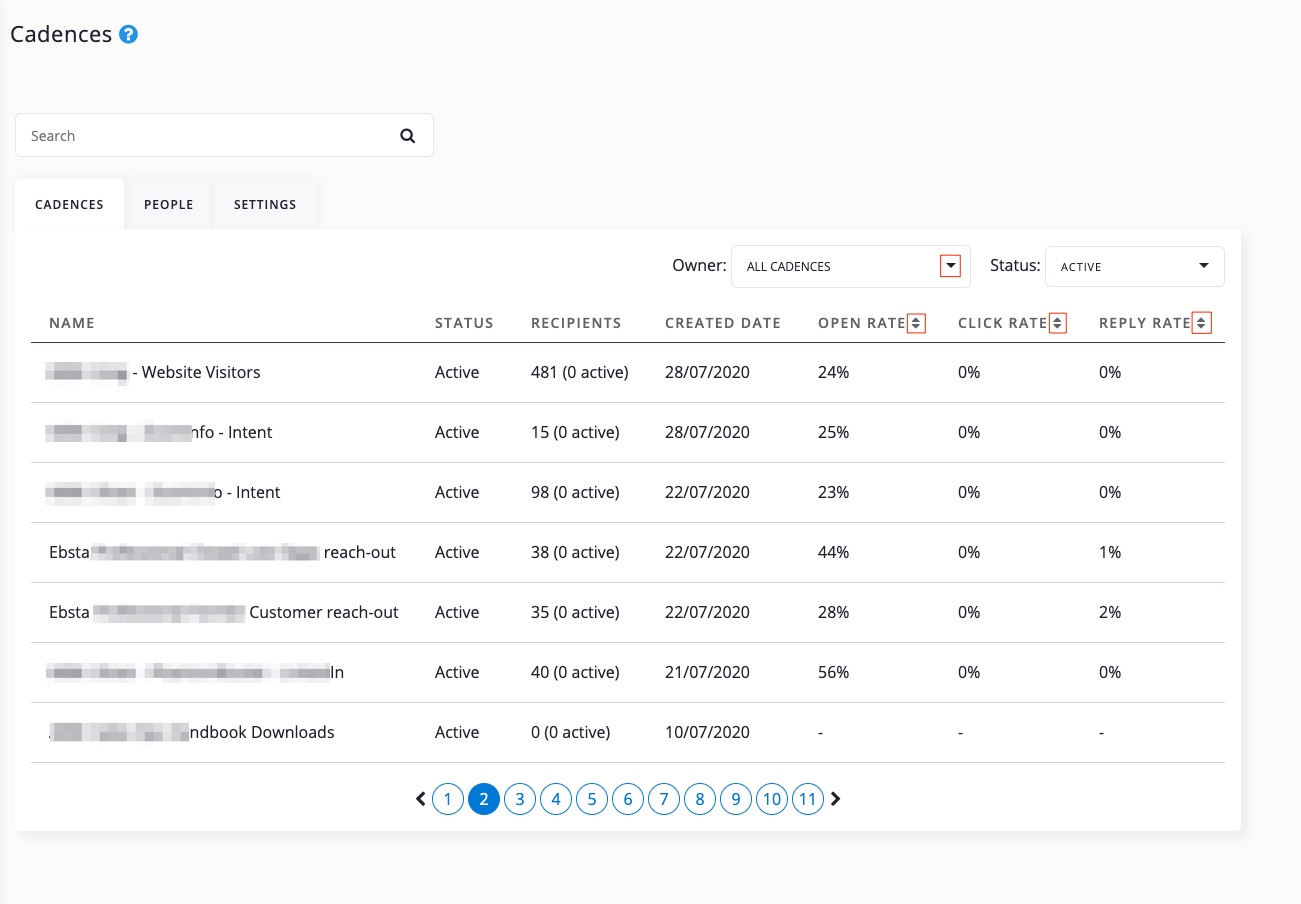
4. To review the performance of a specific cadence, click on it.
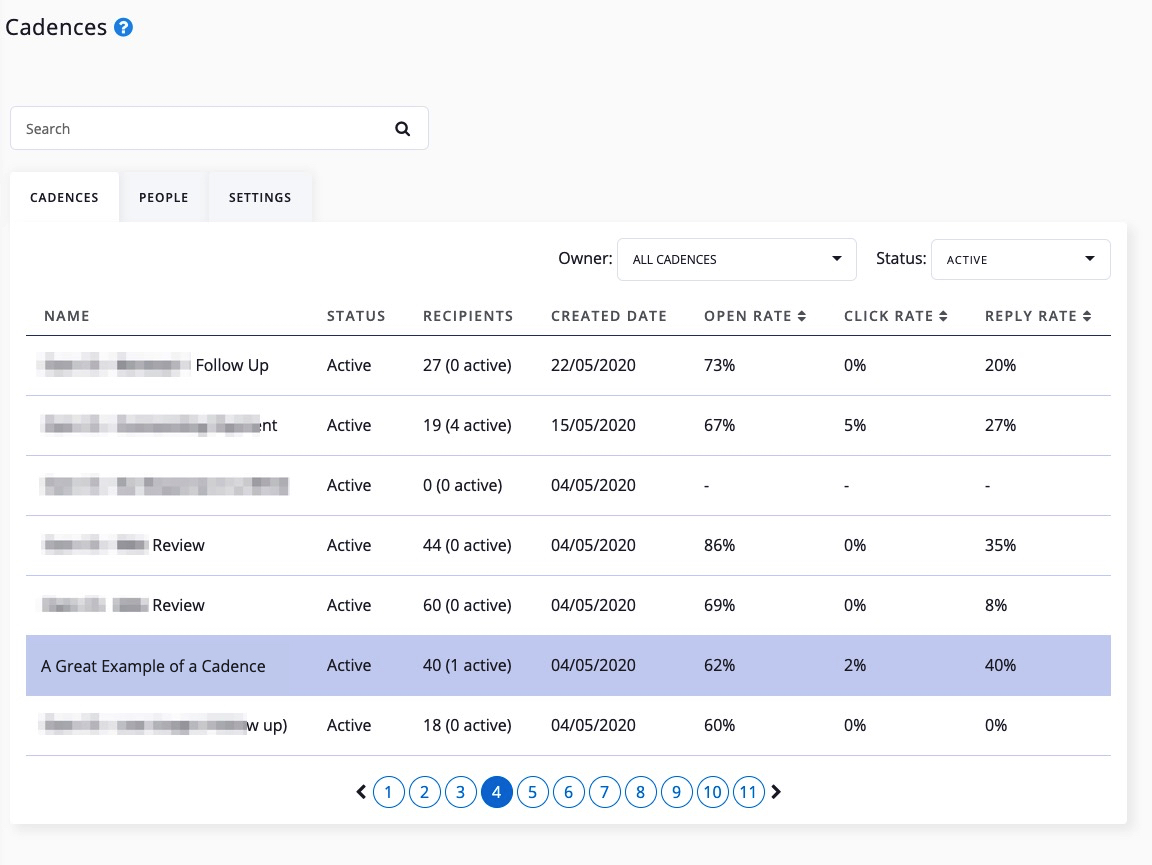
5. Click the People tab.
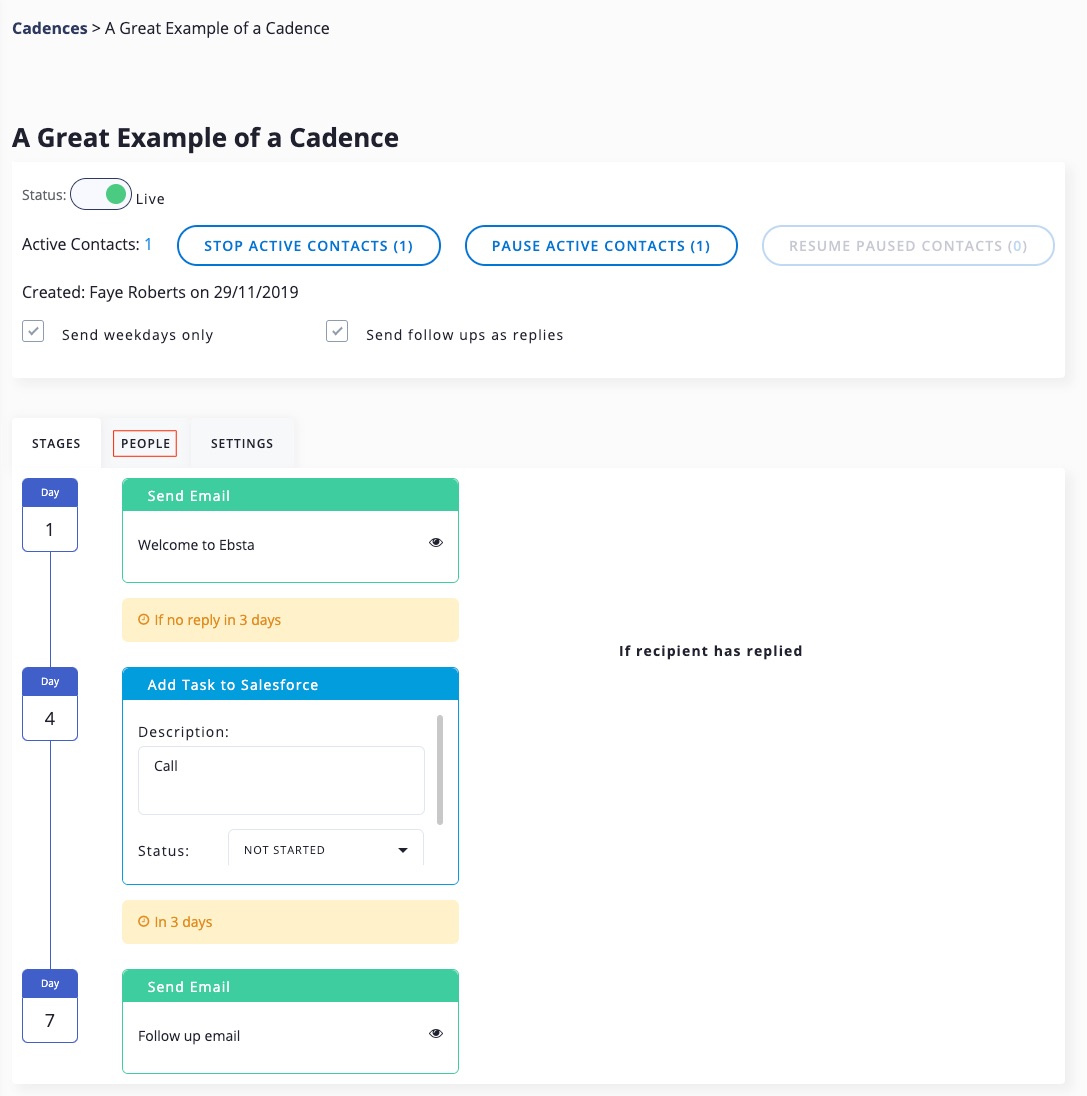
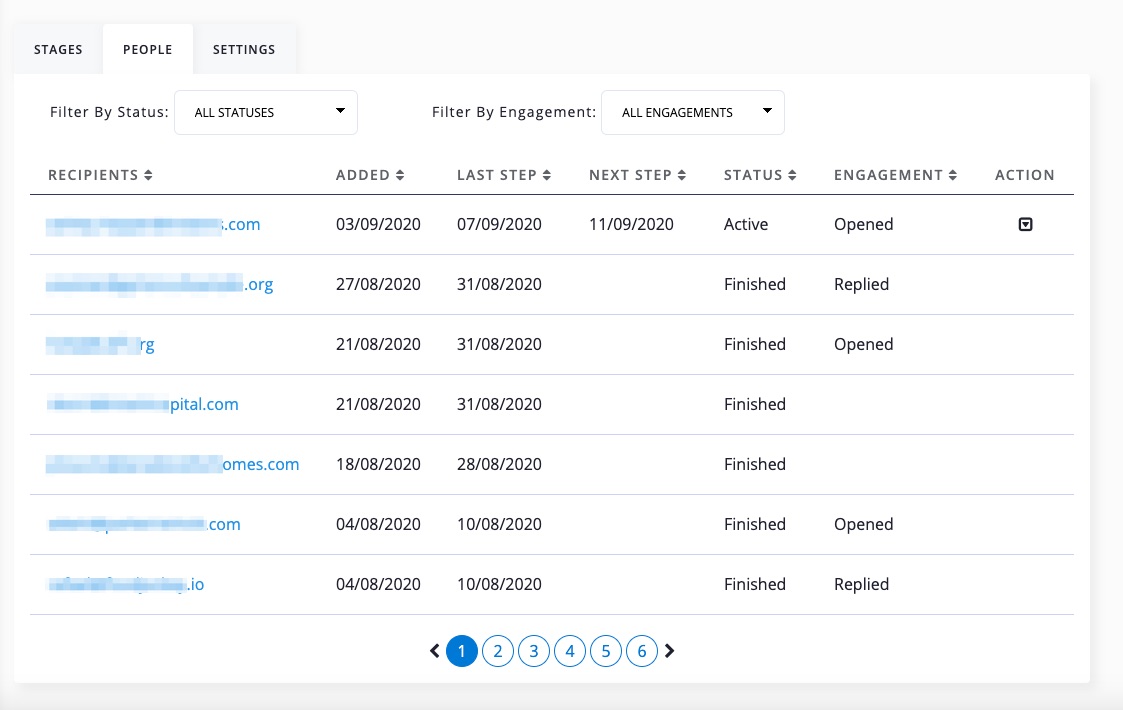
Status
| Active | Contact is currently running in the live cadence. |
| Finished | Contact has completed all stages in a cadence. |
| Paused | Contact is paused at current stage in live cadence. They continue from the same point in cadence if resumed. |
| Stopped | Contact has been stopped in cadence. |
Engagement
| Opened | Contact has opened at least one of the emails in the cadence |
| Clicked | Contact has clicked at least one of the links in the cadence |
| Replied | Contact has replied to at least one of the emails in the cadence |
| Note: A contact can only be assigned one Engagement status. For example, if a recipient opens an email they will be allocated the status of 'Opened'. If the same recipient clicks a link within that email, their status is changed to 'Clicked'. Finally, if the recipient replies to an email, their status upgrades to 'Replied'. All the opens and clicks are still counted within the tracking Insights figures. |
Suggested next reading: