Ebsta respects the current time zone settings of your calendars in the sync process. To change the time zone settings in Salesforce and/or Google follow the steps below.
Change your time zone settings in Salesforce
1. Click the avatar icon and click Settings.
2. Click My Personal Information > Language & Time Zone.
3. Select the time zone you wish to use.
4. Click Save.
Change your time zone settings in Google
1. Open Google Calendar. Click the Settings button in the top right-hand corner and select Settings from the drop down menu.
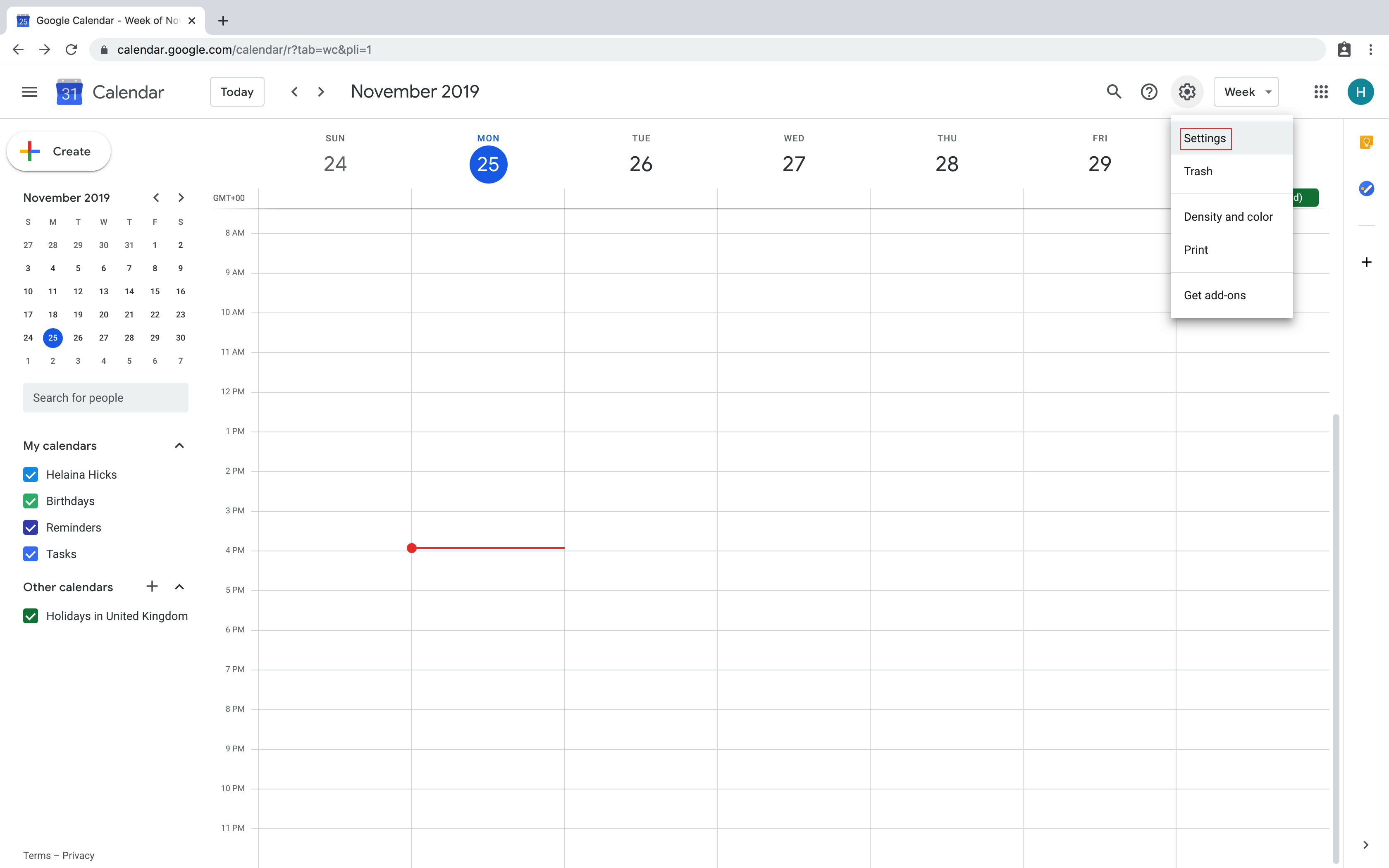
2. In Time zone, click the arrow next to the Primary time zone displayed and select another time zone from the dropdown menu.
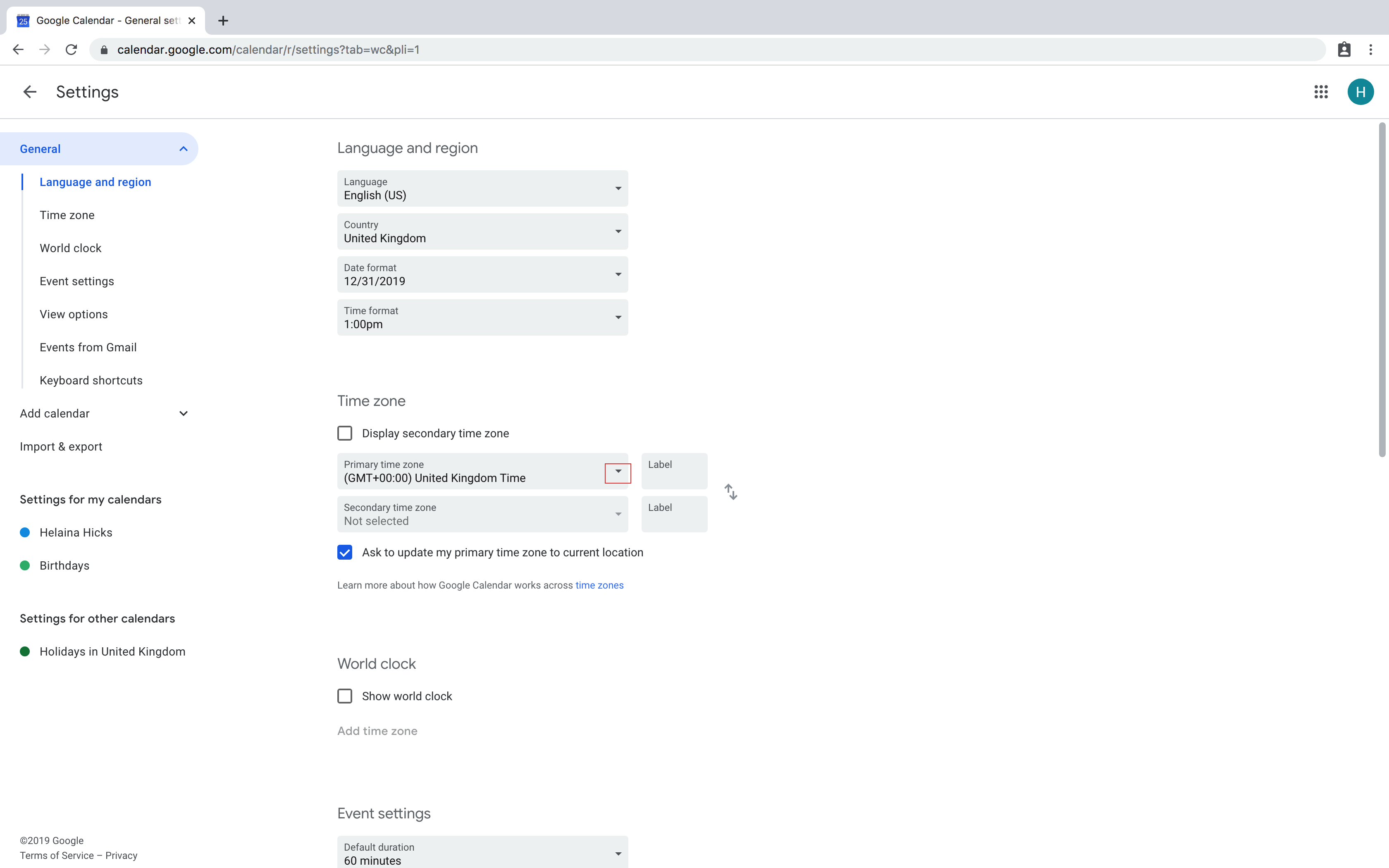
3. Google will update your settings and display your new time zone here.
Change your time zone settings in Outlook
If you are using the desktop version of Outlook:
1. In Outlook, click File > Options
2. Click Calendar
3. In Time zones, select the time zone that you wish to use from the dropdown list.
If you are using Outlook online:
1. Click Settings cog button > View all Outlook Settings.
2. Click General > Language and Time.
3. Select the time zone you wish to use from the dropdown list.
4. Click Save.