Requirements: Activation of the sync process needs to be done by the mailbox owner.
1. Open up the Ebsta Console by clicking on the following link:
2. Click Sign in with Salesforce and log in with your Salesforce credentials. 
3. Click Settings in the top right-hand corner and select Email Sync.
4. Click Add Office365 Mailbox (OAuth)
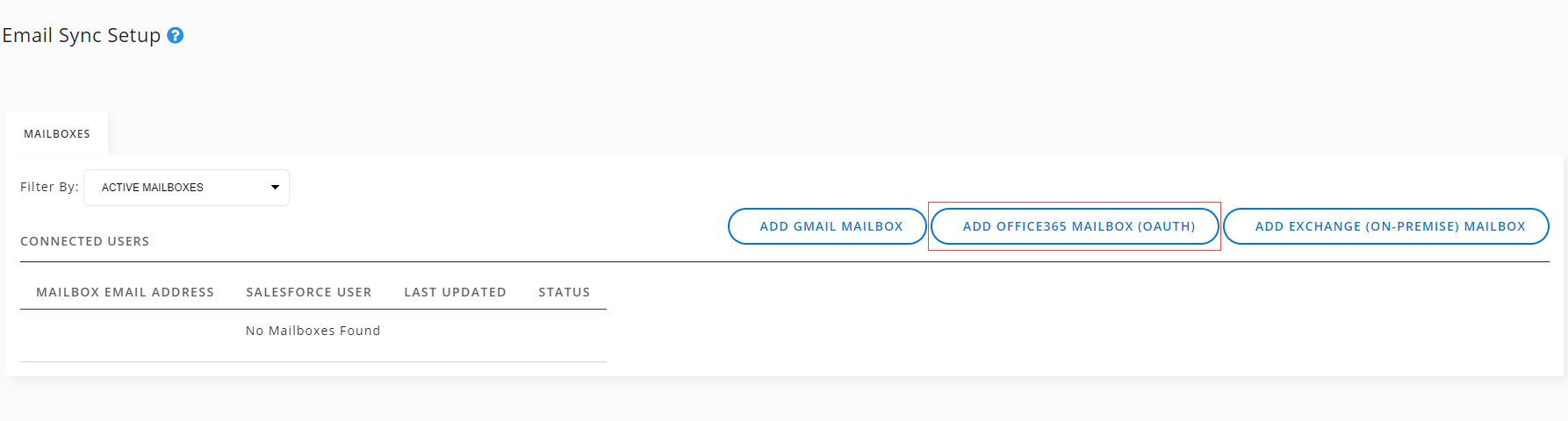
Note: If the set up page displays like the image below, you need to either speak to your Admin to complete the set up process or complete it yourself by following steps in this article:
Set up Email Sync: An Administrator Guide
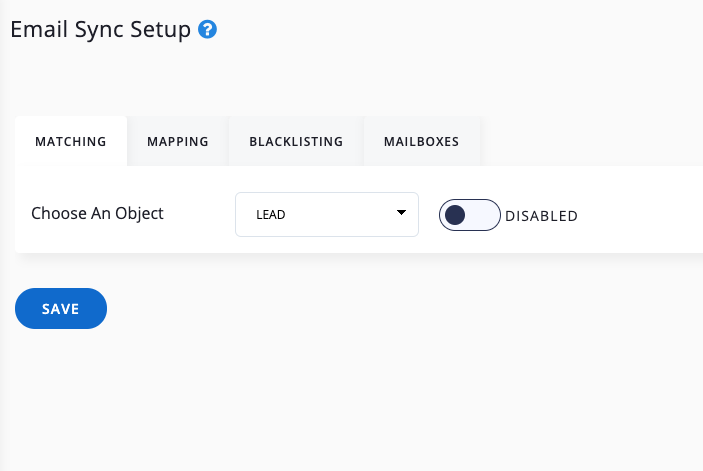
5. Sign in to your Microsoft Account with your username and password.
6. The email sync will now commence. Your mailbox will now display on this page with a green tick to denote that email sync is active.
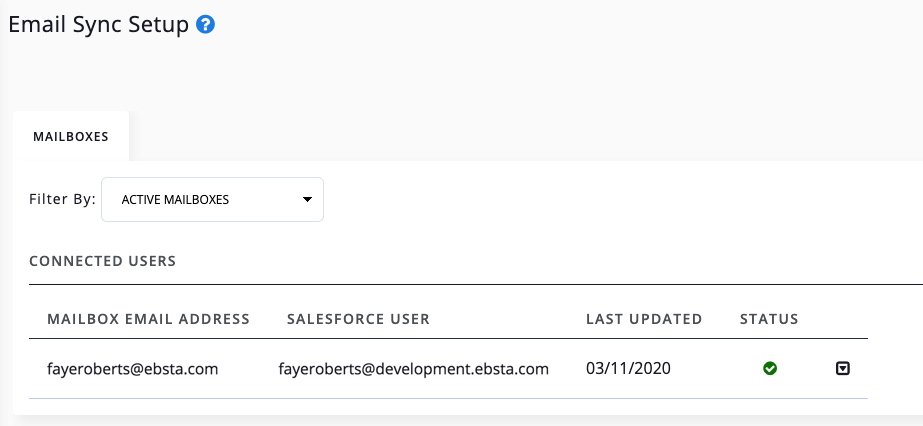
Note: Ebsta will not sync historical emails. The sync process begins at the point you connect your mailbox and matches to existing records in Salesforce at the time of synchronisation.